Using the AI Process Creator
This article explains how to use the AI Process Creator.
Limitations
As of August 2025, the AI Process Creator has the following limitations.
- The AI Process Creator can only be opened in apps that do not have the Process Management feature enabled.
- The AI Process Creator cannot be used in apps that belong to guest spaces, even if the Process Management feature is not enabled.
- Some settings cannot be configured by the AI Process Creator, including the Conditions to take this action settings and specifying users, departments, or groups as assignees.
Settings that can be applied by the AI Process Creator
As of August 2025, the AI Process Creator can apply the following settings on the Process management screen.
- The [Enable process management] setting
- Status settings
- Status names
- Status order
- Assignee settings
The AI Process Creator can specify only fields for assignees. Note, however, that it cannot select the Include affiliated departments checkbox when a Department selection field is specified. - Action settings
- The Action name (Button name) setting
- The Status after action taken setting
Steps
-
Open the App settings screen of an app that doesn't have the Process Management feature enabled.
-
Click the App settings tab, then select Process management.
-
At the top of the Process management screen, click Set up with AI.
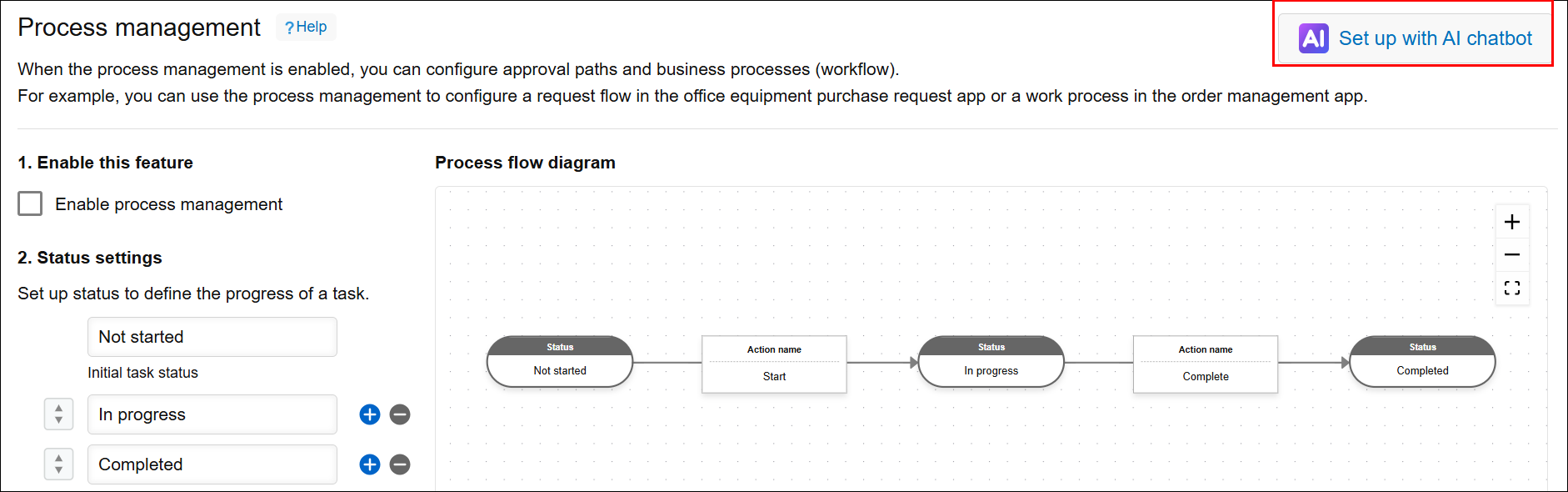
-
In the prompt input field, enter instructions or questions about the workflow you want to create and consult with the AI Process Creator as necessary.
Examples of what to say to the AI Process Creator:- "I want to create a workflow that goes 'Apply → Approver → Final Approver → Applicant Confirmation → Approved'."
- "I want to add a workflow step for checking the entered information. Do you have any recommended settings?"
- "I want to make it possible to roll back the status of an application if it needs to be corrected."
-
If you want to apply the settings suggested by the AI Process Creator, click Reflect these settings in your app.
If you want to see a process flow diagram that's different from the one currently displayed, click View process flow diagram. -
As needed, make any manual adjustments to the process management settings or configure any other settings you want to use.
-
If you want to update the app as it is, click Update app on the App settings screen, then click Update app on the confirmation dialog.
-
Close the AI Process Creator.
